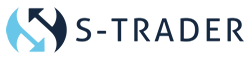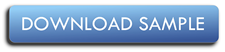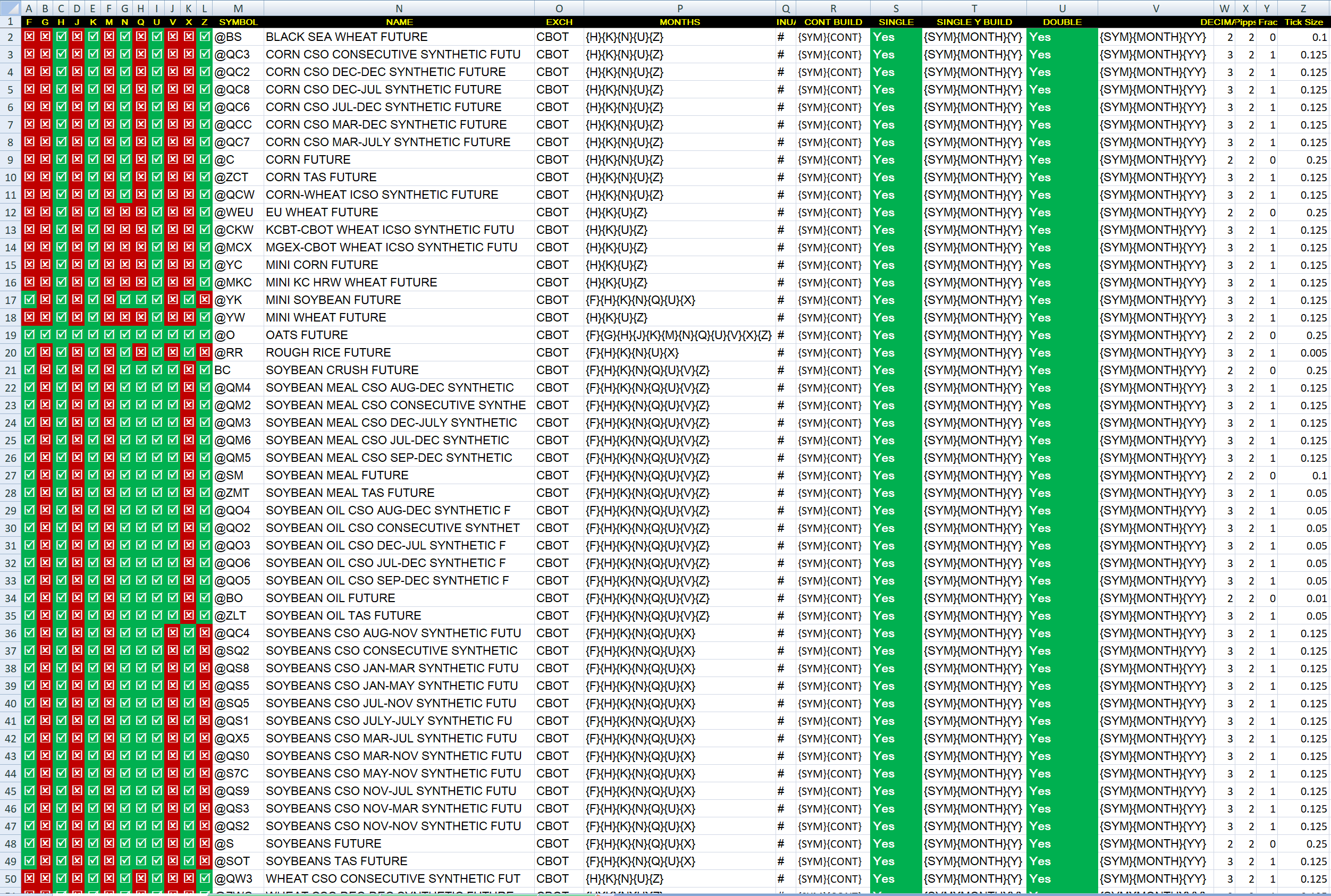Easily maintain your symbol lists.
Maintain your preferred cash instrument or futures symbols in Microsoft XL files. Convert the XL files to XML symbol lists using the built-in XL to XML utility.
Cash Symbols
Organize your cash instrument symbols in Microsoft XL files the following way:
- Each tab / sheet should be a major category which will ultimately become a folder list in the Instrument Panel. This can be an asset class, a geographical zone or an exchange;
- On column A, place category names wherever a new category begins;
- On column B place subcategory names wherever a new subcategory begins;
- On column C place the symbol of the instrument;
- On column D place the full instrument name;
- On columns E, F, G and H place the decimals, the pip, the pip fraction and the minimum price increment, respectively.
You can download a sample XL file with cash instrument symbols below.
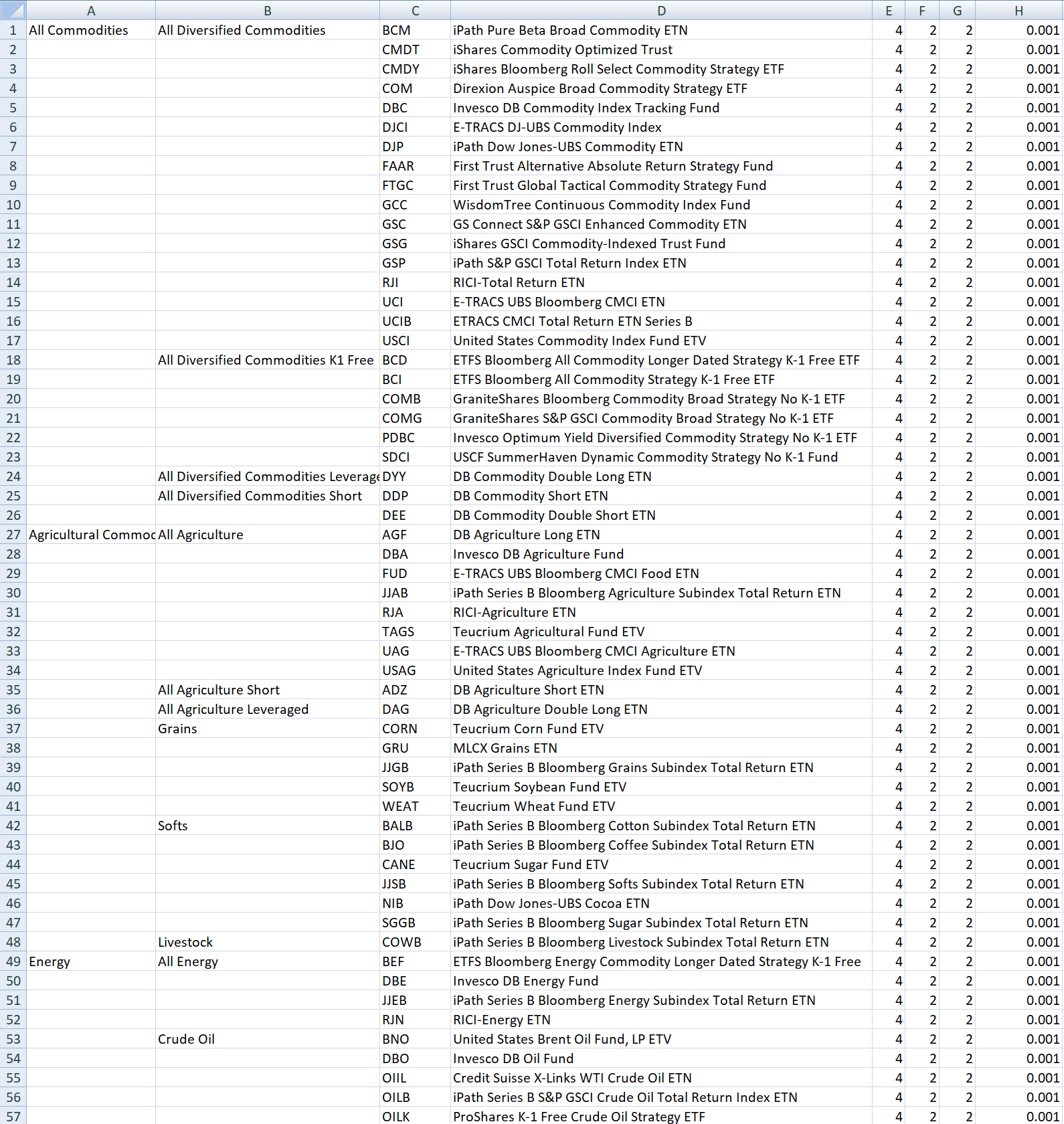
Futures Symbols