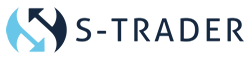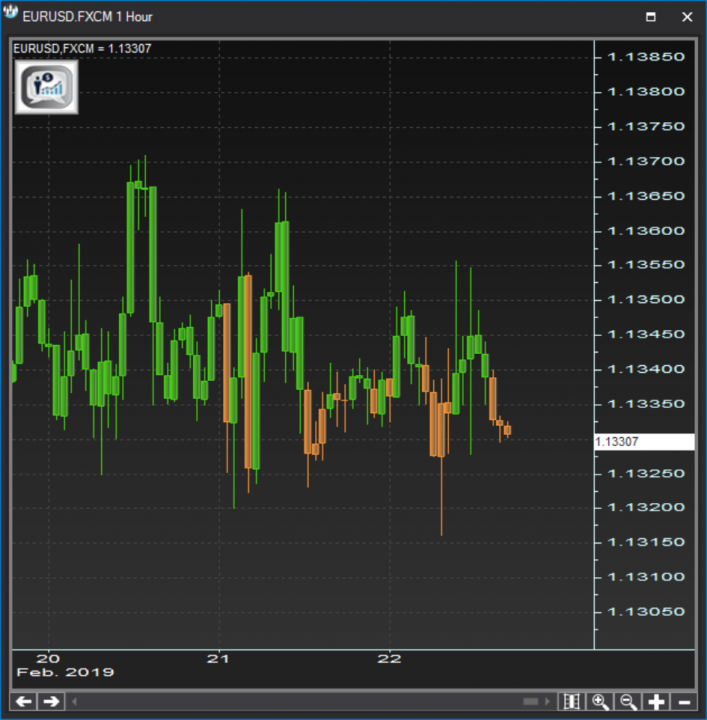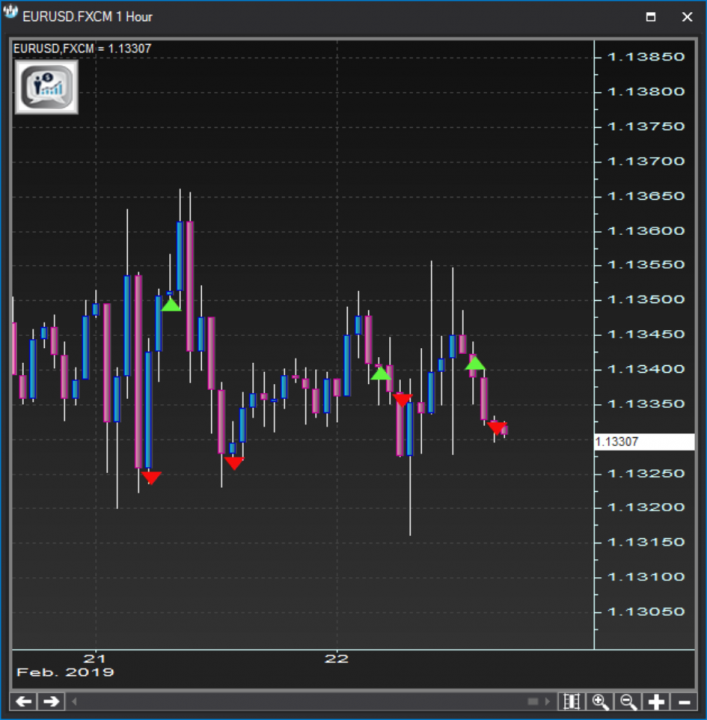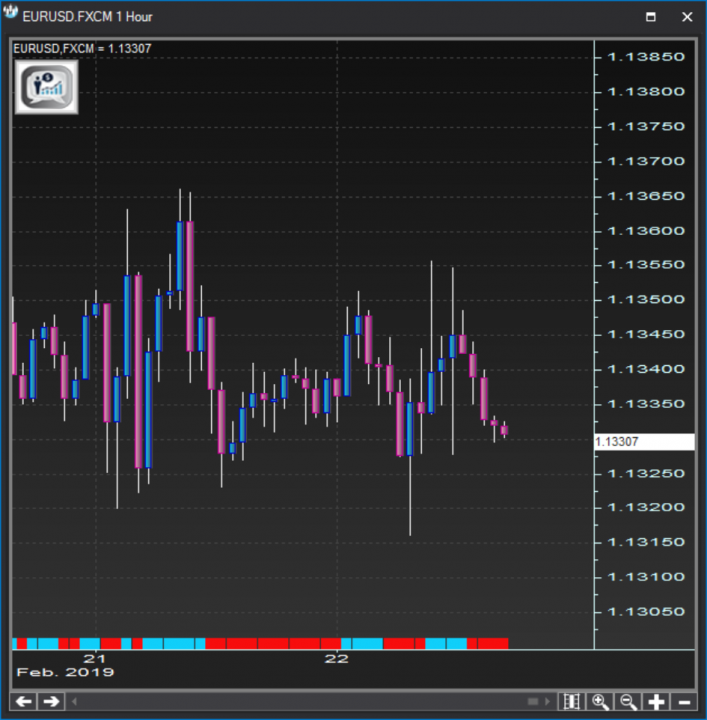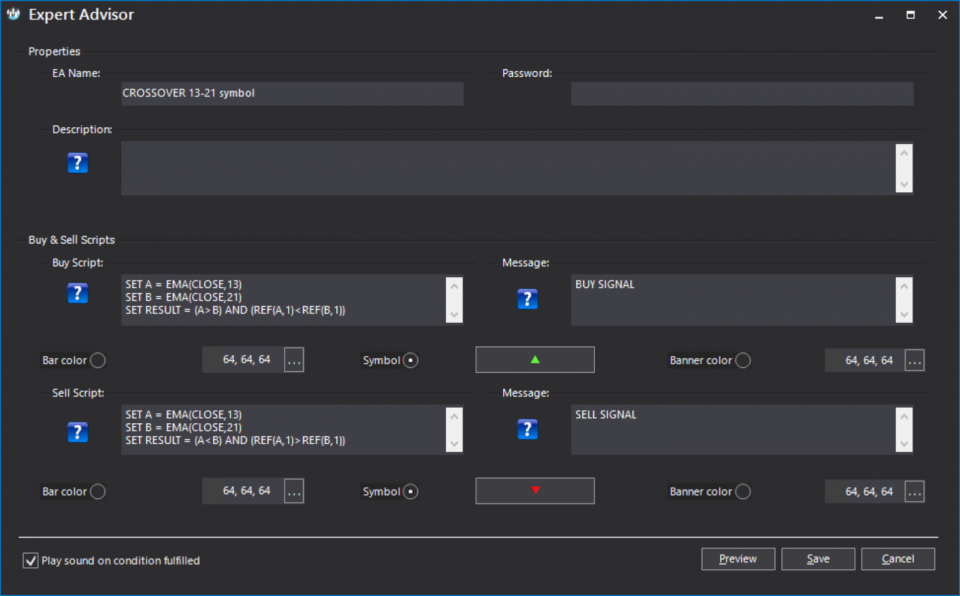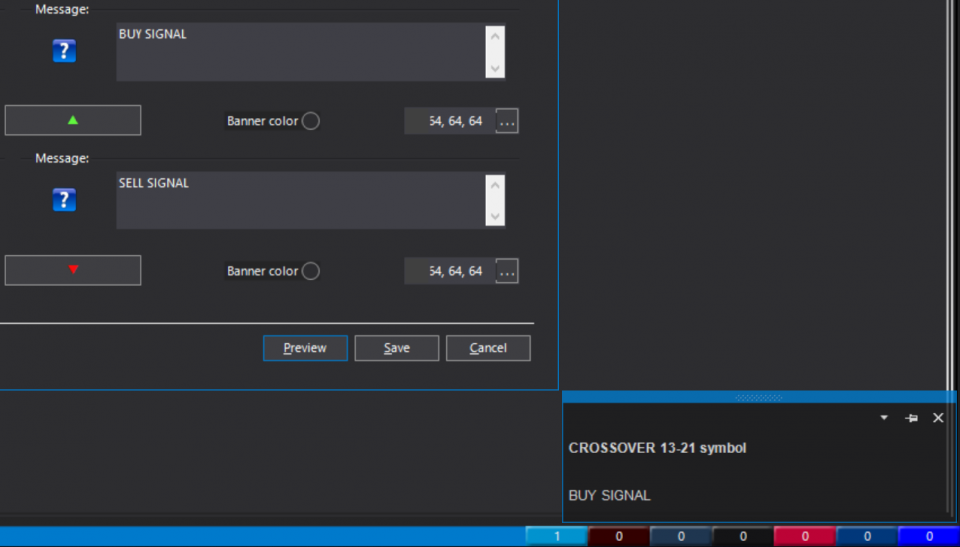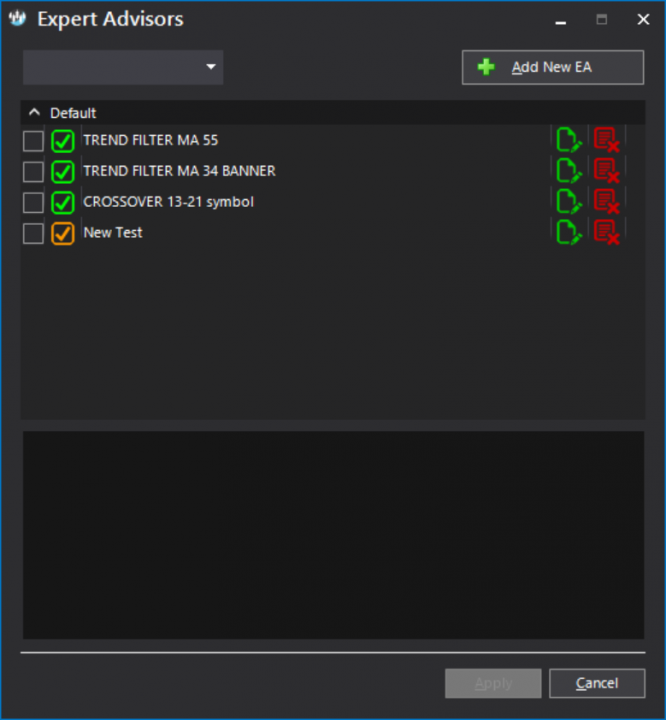Create bullish and bearish scripts and color the bars and candles on your chart with something that will help you distinguish between bullish and bearish occurrences. These kind of expert advisers would normally be used to generically assess uptrends and downtrends.