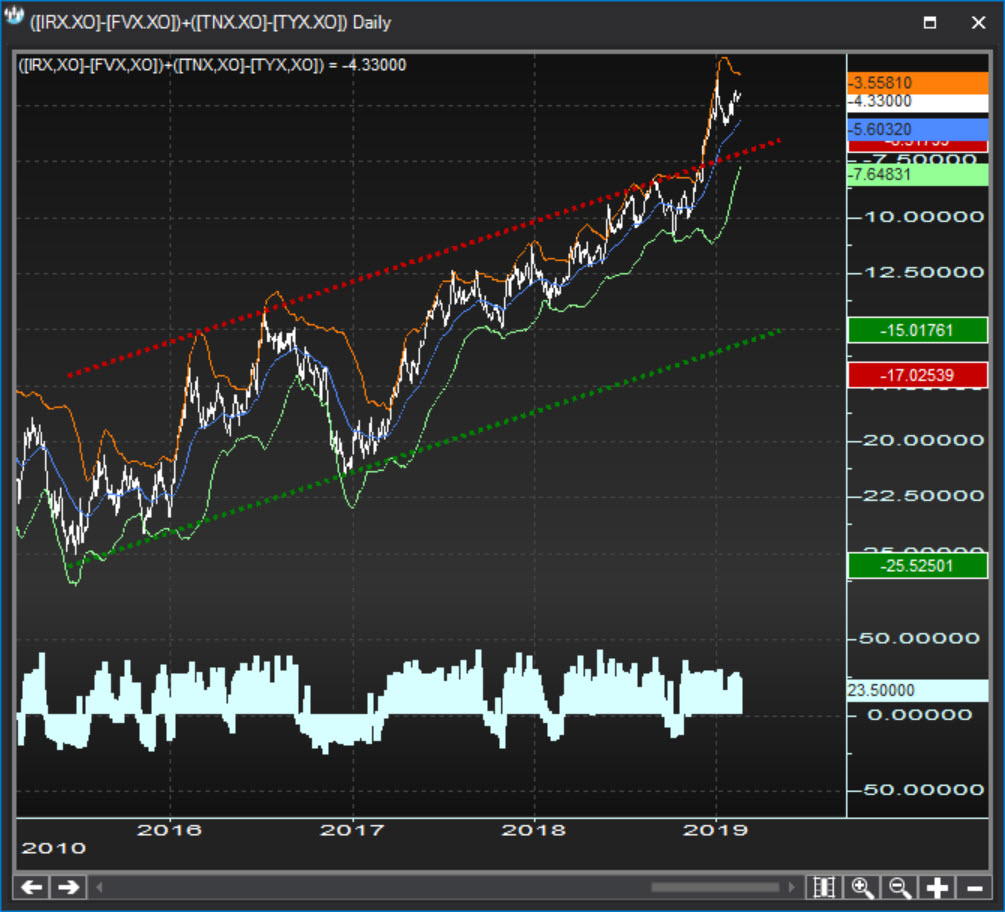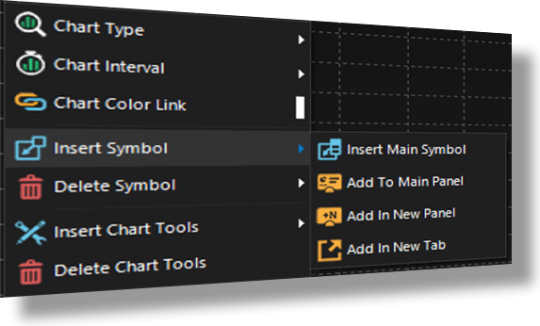Composite symbols of any level of complexity can be plotted as a "close-only" - or line - chart in any desired time frame. The typical math operator rules apply and symbols must be inserted inside square brackets "[ Instrument Symbol ]".
For instance a composite symbol built as [QGC#]/[QSI#] would end up being plotted as a line chart of the Gold futures / Silver futures continuous contracts.
As another example, a composite symbol built as ([IRX.XO]-[FVX.XO])+([TNX.XO]-[TYX.XO]) would end up being plotted as a line chart of the sum between the 13 week minus the 5 year yield spread and the 10 year minus the 30 year yield spread: